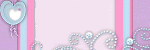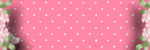Counter
Followers
PingBox
Emotions Tutorial
This tutorial was written by me September '09. It is ©SarendysDreamz
Any similarity to other tutorials is coincidental.
Do not copy this tutorial post through any groups or claim as your own.Supplies Needed
Scrap Kit of Choice - I Used Mixed Emotions by Cadi's Fun Scraps Which Can Be Purchased here
4 tubes of choice - I Used the Awesome Work of Jennifer Janesko which can be purchased here
Template of Choice - I Used MisfitsTemplate3 by SugarBritches which can be Downloaded here
Mask of Choice - I Used SpadedMask_ByVon1 Which Can Be Downloaded here
Step 1 - Open Template and Delete the Watermark Layer
Layers - New Raster Layer
Floodfill White
Layers - Arrange - Send to Bottom
Step 2 - Activate Raster 11 (The Long Purple Strip)
Selections - Select All
Selections - Float
Selections - Modify - Expand 1px
Step 3 - Open Paper of Choice (I Used CFS_MixedEmotions-Paper17)
Edit - Copy
Step 4 - Go Back to the Template
Edit - Paste as New Layer
Selections - Invert
Hit Delete on your Keyboard
Selections - Select None
Step 5 - Add Drop Shadow
3, 3, 55, 5
Step 6 - Select Raster 1 (the Circle)
Selections - Select All
Selections - Float
Selections - Modify - Expand 1px
Layers - new Layer
Step 7 - Open Paper of Choice (I Used CFS_MixedEmotions-Paper7)
Edit - Copy
Edit - Paste into Selection
Selections - Select None
Add Same Drop Shadow As Before
Step 8 - Select Raster 5
Selections - Select All
Selections - Float
Selections - Modify - Contract 4px
Step 9 - Layers - New Layer
(Using Same Paper as Before)
Edit - Paste into Selection
Step 10 - Open Tubes Of Choice
Resize as Needed
Edit - Copy
Step 11 - Edit - Paste As New Layer on Template
Move into Position Inside of Frame
Selections - Invert
Delete Tube Outside of Frame
Selections - Select None
Step 12 - Do Same for Other 2 Frames - Raster 7 and Raster Copy of Raster 5
Step 13 - Activate Raster 6 (White Frame)
Layers - Merge Down
Layers - Merge Down
So The White Frame, Tube and Frame Background are Merged
Step 14 - Repeat Step 12 for the other 2 Frames
Step 15 - Add Drop Shadow to all 3 frames
3, 3, 55, 5
Step 16 - Select the Big Star Layer
Using the Magic Wand
(Feather and Tolerance - 0)
Select inside the Star
Step 17 - Open Paper of Choice
Edit - Copy
Go Back to Template
Edit - Paste into Selection
Add Same Drop Shadow As before
Step 18 - Either Repeat Step 17 for the Smaller Stars
Or Delete the Layers
Step 19 - Add Your Main Tube
Resize if Needed
Step 20 - Add Any Extra Elements
Resizing if Needed
Add Drop Shadows
Step 21 - Activate Bottom Layer
Open Paper of Choice (I Used CFS_MixedEmotions-Paper3)
Edit - Copy
Edit - Paste as New Layer onto Template
Step 22 - Open Mask of Choice
Minimize Mask
Step 23 - Layers - New Mask Layer
Layers - Merge Group
Lower Opacity to 50%
Step 24 - Layers - Merge Visible
Image - Resize to around 400px on the Longest Side
Step 25 - Add Watermarks/Copyrights
Hope you have enjoyed this tutorial :)
Snag my Blinkie :)
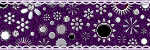
My TOU
Please do not copy, rewrite or claim my tutorials as your own, this also means copy/pasting in other groups or sharing.
If you want to use my tutorials in your group, you may, but please just a text link. A thank you in my chat box would be appreciated.
If you have any other questions, feel free to email me, use my ping box, or leave a comment in the chat box.
Hope you enjoy my tutorials
Hugs
Sarah
Blog Archive
Labels
- Tag Offers (3)
- Tutorials (21)