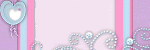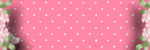Counter
Followers
PingBox
BJ Happy Valentines
This tutorial was written by me January '10. It is ©SarendysDreamz
Any similarity to other tutorials is coincidental.
Do not copy this tutorial post through any groups or claim as your own.
Supplies Needed
Scrap Kit I Used Is called 'Surprise' by Cadi's Fun Scraps. You Can Download The Kit Here
Template Of Choice - I Used 'Freebie Template 25' Which Can Be Downloaded Here
Tube of Choice - I Used the awesome work of Barbara Jensen Which Can Be Purchased Here
Step 1 - Open Template of Choice
Delete the watermark layers
Step 2 - Open Tube of Choice
Select 2 Colours
Step 3 - Activate the Middle Rectangle Layer
Selections - Select All
Selections - Float
Step 4 - Layers - New Layer
Flood Fill with One of the Two Colours
Selections - Select None
Effects - 3d Effects - Drop Shadow
Step 5 - Repeat step 3 and 4 For The Other Two Rectangles
Step 6 - Activate Circle 1 Layer
Selections - Select All
Selections – Float
Selections - Defloat
Step 7 - Open Paper 8
Copy - Paste onto Template
Selections - Invert
Delete
Selections-Select None
Add Drop Shadow
Step 8 - Activate Circle 2 Layer
Selections - Select All
Selections - Float
Step 9 - Open Paper 5
Copy - Paste onto Template
Selections - Invert
Delete
Selections-Select None
Step 10 - Activate Circle 3 Layer
Selections - Select All
Selections - Float
Layers - new Layer
Flood Fill with same Colour as Before
Selections-Select None
Step 11 - Activate Stars 1 Layer
Selections - Select all
Selections - Float
Layers - New Layer
Flood Fill with same Colour as Before
Selections-Select None
Step 12 - Activate Stars 2 Layer
Selections - Select all
Selections - Float
Layers - New Layer
Flood Fill with Your Second Colour
Selections-Select None
Step 13 - Activate Stars 3 Layer
Selections - Select all
Selections - Float
Layers - New Layer
Flood Fill with Your Second Colour
Selections-Select None
Step 14 - Open CFS_Surprise-Pendant
Image - Resize 50%
Copy - Paste onto Template
Move to the Left Rectangle
Add Drop Shadow
Step 15 - Layers - Duplicate
Image - Mirror
Step 16 - Copy - Paste Tube onto Template
Resize if Needed
Move into Position
Add Drop Shadow
**At this Point I Delete all Template Layers so I Just Have My Layers**
Step 17 - Close Off The White Background
Layers - Merge Visible
Open White Background
Step 18 - With the Merged Layer Active
Image - Resize (all Layers NOT Active) 75%
Step 19 - Open CFS_Surprise-Flowerbranch
Image - Resize 50%
Copy - Paste onto Template
Image - Mirror
Move into Position
Step 20 - Layers - Duplicate
Image - Mirror
Image - Flip
Layers - Merge Down
Layers - Arrange - Move Down
Layers - Merge Down
Step 21 - Activate Crop Tool
Click On Layer Opaque
Step 22 - Image - Resize to Around 450px On The Longest Side
Adjust - Sharpen
Step 23 - Add Copyrights/Watermarks
Snag my Blinkie :)
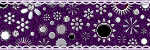
My TOU
Please do not copy, rewrite or claim my tutorials as your own, this also means copy/pasting in other groups or sharing.
If you want to use my tutorials in your group, you may, but please just a text link. A thank you in my chat box would be appreciated.
If you have any other questions, feel free to email me, use my ping box, or leave a comment in the chat box.
Hope you enjoy my tutorials
Hugs
Sarah
Blog Archive
Labels
- Tag Offers (3)
- Tutorials (21)