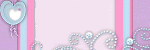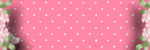Counter
Followers
PingBox
Shall We Play
This tutorial was written by me October '10.
It is ©SarendysDreamz
Any similarity to other tutorials is coincidental.
Do not copy this tutorial post through any groups or claim as your own.
Supplies Needed
Scrap Kit I Used Is called ‘Rac Addict’ by CrystalsCreations. You Can find The Kit Here
Tube of Choice - I Used The Awesome Work of Ismael Rac which can be purchased here
Template of Choice – I used ccssexpianage which can be downloaded here
Step 1 – Open template, delete the top 2 layers
Step 2 – Activate layer 8
Selections – Select All
Selections – Float
Selections – Defloat
Layers – New Layer
Step 3 – Open paper of Choice
Edit – Copy
Step 4 – Go Back To Template
Edit – Paste into Selection
Selections – Select None
Rename Layer to Rectangle
Delete Layer 8
Step 5 – Activate Layer 5
Selections – Select All
Selections – Float
Selections – Defloat
Step 6 – Open Paper of Choice
Edit – Copy
Activate Template
Step 7 - Edit – Paste As New Layer
Selections – Invert
Hit Delete on the Keyboard
Select – Select None
Rename Layer to Back Circle
Delete Layer 5
Step 8 – Activate Layer 3
Selections – Select All
Selections – Float
Selections – Defloat
Step 9 – Open Paper of Choice
Edit – Copy
Activate Template
Step 10 - Edit – Paste As New Layer
Selections – Invert
Hit Delete on the Keyboard
Select – Select None
Rename Layer to Big Circle
Delete Layer 3
Step 11 – Activate Layer 2
Selections – Select All
Selections – Float
Selections – Defloat
Step 12 – Open Paper of Choice
Edit – Copy
Activate Template
Step 13 - Edit – Paste into Selection
Select – Select None
Rename Layer to Small Circle
Delete Layer 2
Step 14 – Activate Layer Named ‘Raster 4’
Selections – Select All
Selections – Float
Selections – Defloat
Step 15 - Layers – New Raster Layer
Floodfill with Colour to Match ‘Small Circle’
Selections – Select None
Layers – Merge Down
Delete ‘Raster 4’
**Step 16 – Delete Layers 4, 6 and 7**
I Did Not Use these Layers, But You May Wish To
Step 17 - Open tube of Choice
Resize if Needed
Place into Position in the Big Circle, Allowing Some to Overlap if Needed
Step 18 – Activate the Big Circle Layer
Selections – Select All
Selections – Float
Selections – Defloat
Selections – Invert
Make Tube Layer Active
Hit Delete on Keyboard
Step 19 – Image – Rotate Right
Delete Wordart Layer If You Wish To Use Your Own Wording
Make Layer 1 Active
Activate Text Tool
Add Text of Choice using Font of Choice, I Also Used A Drop Shadow of 1, 1, 100, 1 in Black
Image – Rotate Left
Step 20 – Using Same Font Add Desired Text to The Small Circle
Add Drop Shadow of Choice
Step 21- Add Any Elements of Choice, Resizing and Adding Drop Shadows As Needed
Step 22 – Layers – Merge Visible
Step 23 – Image – Resize (as Needed)
Step 24 – Add Copyrights/Watermarks
Snag my Blinkie :)
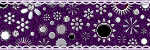
My TOU
Please do not copy, rewrite or claim my tutorials as your own, this also means copy/pasting in other groups or sharing.
If you want to use my tutorials in your group, you may, but please just a text link. A thank you in my chat box would be appreciated.
If you have any other questions, feel free to email me, use my ping box, or leave a comment in the chat box.
Hope you enjoy my tutorials
Hugs
Sarah
Blog Archive
Labels
- Tag Offers (3)
- Tutorials (21)