Counter
Followers
PingBox
Thursday, 4 June 2009
Nag Nag Tut

This tutorial was written by me June '09. It is ©SarendysDreamz
Any similarity to other tutorials is coincidental.
Do not copy this tutorial post through any groups or claim as your own.
Any similarity to other tutorials is coincidental.
Do not copy this tutorial post through any groups or claim as your own.
Supplies Needed
Tube of choice - I am using the art of Elias Chatzoudis which you can purchase here
Scrap Kit I used is called 'The Trading Post' by Jules Junk and can be purchased here
Font of Choice - I used Zipty Do
1. Open New Transparent Image 425 x 425
2. Open Paper of Choice, I used TTP-Paper9
Image - Resize 425 x 425
Adjust - Sharpness - Sharpen
Copy - Paste onto Transparent Image
3. Open TTP-Teepee
Image Resize (I resized 50% then 60%)
Adjust - Sharpness - Sharpen
4. Copy - Paste teepee onto Working Image
Move the Teepee to the top left
(See My Tag For Placement)
5. Effect - 3d Effects - Drop Shadow

6. Open Frame of Choice, I used TTP-Frame 1
Image - Resize
(I resized 50% then 65%)
Adjust - Sharpness - Sharpen
7. Copy - Paste onto Working Image
Image - Free Rotate

Move to the Right of the Teepee
8. Select Your Magic Wand
(Tolerance and Feather at 0)
Select the Middle of the Frame
Selections - Modify - Expand 5px
9. Open Paper of Choice, I used TTP-Paper 2
On working Image, Layers - New Layer
Edit - Paste into Selection
Selection - Select None
10. Layers - Arrange - Move Down
Making Sure the Frame layer is Active
Layers - Merge - Merge Down
Effects - 3d Effects - Drop Shadow
(2, 2, 50, 5)
11. Open TTP-DreamCatcher
Image - resize - 75px
Adjust - Sharpness - Sharpen
12. Copy - Paste onto Working Image
Move the DreamCatcher so its in the Frame
(See My Tag For Placement)
Effects - 3d Effects - Drop Shadow
(2, 2, 50, 5)
13. Open TTP-BeadedRibbon7
Image - Resize to 425 Width
Adjust - Sharpness - Sharpen
Copy - Paste onto Working Image
Move the Ribbon Down so its approx 20px from the bottom
14. Open Tube of Choice
Image - Resize if Needed
Copy - Paste
Move to Where You Want It
Effects - 3d Effects - Drop Shadow
(2, ,2 ,50, 5)
15. Layers - Merge Visible
16. Open TTP-BeadString
Image - resize to 425px Height
17. Copy - Paste onto Working Image
Move the BeadString to the Left of Your Image
(I placed my string approx 30px from the edge of the image

Layers - Duplicate
Image - Mirror
Layers - Duplicate
Image - Free Rotate - Left 90 degrees
18. Move the Ribbon to the Top of the Image
I made sure it was placed around 20px from the top
Layers - Duplicate
Image - Flip
19. Close off the Merged Layer
Making Sure One of the String Layers is Active
Layers - Merge - Merge Visible
UnClose the Merged Layer
20. Make Sure the Frame Layer is Active
Click on Your Magic Wand
(Tolerance and feather at 0)
21. Select the Outside of the Frame
(Hold Down the Shift to Select Multiple Areas)
Selections - Modify - Expand 1px
Make the Merged Layer Active
Hit Delete on Your KeyBoard
Selections - Select None
22. Add Copyrights/Watermarks
23. File - Export - Png
I hope you have enjoyed this tutorial :)
Subscribe to:
Post Comments (Atom)
Snag my Blinkie :)
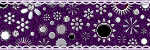
My TOU
All My tutorials are written using my own ideas, Any similarity to other tutorials is purely coincidental.
Please do not copy, rewrite or claim my tutorials as your own, this also means copy/pasting in other groups or sharing.
If you want to use my tutorials in your group, you may, but please just a text link. A thank you in my chat box would be appreciated.
If you have any other questions, feel free to email me, use my ping box, or leave a comment in the chat box.
Hope you enjoy my tutorials
Hugs
Sarah
Please do not copy, rewrite or claim my tutorials as your own, this also means copy/pasting in other groups or sharing.
If you want to use my tutorials in your group, you may, but please just a text link. A thank you in my chat box would be appreciated.
If you have any other questions, feel free to email me, use my ping box, or leave a comment in the chat box.
Hope you enjoy my tutorials
Hugs
Sarah
Labels
- Tag Offers (3)
- Tutorials (21)
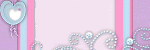
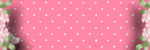




0 comments:
Post a Comment