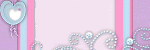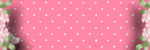Counter
Followers
PingBox
Tag Offer - Everytime
This is one of my tags currently up for requests, to request it please click the tag and it will take you to my ERL site :)
Plaid Tutorial
This tutorial was written by me July '09. It is ©SarendysDreamz
Any similarity to other tutorials is coincidental.
Do not copy this tutorial post through any groups or claim as your own.
Supplies NeededTube of Choice - I Used the Awesome Work of Keith Garvey Which Can Be Purchased Here
Scrap Kit I Used is Called 'Reverie' by MellieBeans which can be purchased here
Font of Choice
Step 1 - Open Transparent Image 700x700
Step 2 - Open MH_Reverie_Frame4 or Frame of Choice
Copy - Paste as New Layer onto Transparent Image
Step 3 - Open MH_Reverie_Frame5 or a Different Frame of Choice
Copy - Paste as New Layer onto Transparent Image
Image - Free Rotate
left 45 degrees
Layers - Merge Down
Step 4 - Make Raster 1 Active
Open Paper of Choice, I Used MH_Reverie_PP01
Edit - Copy
Step 5 - Make Your working Image Active
Selections - Select All
Edit - Paste Into Selection
Selections - Select None
Step 6 - Make the Frame Layer Active
Activate your Magic Wand
(Feather and Tolerance = 0)
Step 7 - Select The Outside of the Frame
Make Your Paper Layer Active
Hit Delete On Your Keyboard
Selections - Select None
Step 8 - Open MH_Reverie_ScatteredGlitter01, Or Glitter/Doodle of Choice
Image - Resize 85%
Copy - Paste as new Layer
Layers - Duplicate
Image - Mirror
Step 9 - Open Tube Of Choice, Resize If Needed
Copy - Paste as New Layer
Place Tube In Frame
(See Mine For Example)
Step 10 - Add Drop Shadow
4, 4, 50, 10
Step 11 - Activate Frame Layer
Layers - Duplicate
Move the Duplicated Frame Above The Tube Layer
Step 12 - Active Your Eraser Tool
Carefully Erase The Frame So The Top Of The Tube Looks Like She’s Outside the Frame.
Step 13 - Add a Drop Shadow to the Bottom Frame
(I Used Same DS As Before)
Step 14 - Open Bow of Choice, I Used MH_Reverie-Bow02
Image - Resize 50% then 75%
Copy - Paste as New Layer onto Working Image
Image - Free Rotate
(Same As Before)
Move to The Top Left Of the Frame
Step 15 - Open Flower of Choice
Image - Resize 50% and then 50%
Copy - Paste as New layer onto Working Image
Step 16 - Move to The Bottom Left
Add Drop Shadow
(I used Same as Before)
Image - Duplicate
Move the Duplicated Flower Down Slightly
Step 17 - Layers - Merge Visible
Step 18 - Open MH_Reverie_Splatter01, Or Doodle of Choice
Copy - Paste as New Layer onto Working Image
Move to the Bottom Left
Layers - Duplicate
Image - Flip
Image Mirror
Layers - Merge Down
Step 19 - Open MH_Reverie_Splatter02, Or Doodle of Choice
Copy - Paste as New Layer onto Working Image
Move to Top Left
Layers - Duplicate
Image - Mirror
Image - Flip
Layers - Merge Down
Step 20 - Layers - Merge Down
Layers - Arrange - Send to Bottom
Layers - Merge Visible
Step 21 - Image - Resize
Adjust - Sharpness - Sharpen
Step 22 - Add Copyrights and Watermarks
Save as JPG
Flowers Tutorial
This tutorial was written by me July '09. It is ©SarendysDreamz
Any similarity to other tutorials is coincidental.
Do not copy this tutorial post through any groups or claim as your own.
Supplies NeededTube of Choice - I Used the Work of Suzanne Woolcott which can be purchased here
Scrap Kit I Used is Called 'Reverie' by MellieBeans which can be purchased here
Mask and Font of choice. The Ones I Used Are Here
Step 1 - Open a Transparent Image 700 x 700
Step 2 - Open MH_Reverie_FlowerFrame02
Copy - Paste As New Layer onto Transparent Image
Step 3 - Activate Magic Wand
Select the Inside of the Frame
Selections – Modify – Expand 2px
Step 4 - Open Paper of Choice, I used MH_Reverie_pp06
Copy and Paste as New Image onto Working Image
Selections - Invert
Hit Delete on Your Keyboard
Selections - Select None
Step 5 - Open Tube of Choice, Resize If needed
Copy - Paste onto Working Image
Move the Tube so its Placed in the Frame
Add Drop Shadow
Move Frame Layer to the Top
Step 6 - Open Bow of Choice, I Used MH_Reverie_Bow02
Image - Resize 75% then 60%
Copy - Paste as New layer onto Working Image
Step 7 - Image - Free Rotate
left 45 degrees
Move to Top Left of Frame
Add Drop Shadow
(Same As Before)
Step 8 - Add Any Other Elements
Making Sure you Resize to Suit and Add Drop Shadows
Step 9 - Layers - Merge Visible
Step 10 - Open Paper of Choice, I Used MH_Reverie_PP01
Copy - Paste as New Layer onto Working Image
Layers - Arrange - Move to Bottom
Step 11 - Layers - New mask Layer - From Image
Layers - Merge Group
Duplicate Mask Layer if The Colour is Light
Step 12 - Layers - Merge Visible
Step 13 - Image - Resize to a Suitable Size
(I resized to 400x400)
Step 14 - Add Copyrights and Watermarks
Step 15 - Save as PNG
BHG Tutorial
This tutorial was written by me July '09. It is ©SarendysDreamz
Any similarity to other tutorials is coincidental.
Do not copy this tutorial post through any groups or claim as your own.
Supplies NeededTube Of Choice - I Used the Work Of Elias Chatzoudis Which Can Be Purchased Here
Scrap Kit I Used is Called 'Bad Hot Girl by Bea of Bea Creations. You can Purchase this kit here
Mask Of Choice - I used Julesmsk16 which you can download here
Font of Choice
Step 1 - Open a Transparent Image - 650x650
FloodFill With White
Step 2 - Open Paper of Choice (I Used p1_bc_girl)
Resize to 650x650px
Copy - Paste as New Layer on Working Image
Step 3 - Effects - Reflection Effects - Kaleidoscope
I used the settings below, Play with settings until you get a background you like.
(your background may look different to mine if you used a different paper in step2)
Lower Opacity to 75
Step 4 - Open Frame of Choice (I used frame4_BC_girl)
Copy - Paste as New Layer onto Working Image
Step 5 - Image - Free Rotate
Step 6 - Image - Resize 80%
(make sure the resize all layers is UNchecked)
Move the Frame to the Left of Your Working Image
Step 7 - Pick A Light Colour From Your Image
Activate Your Magic Wand
(Tolerance and Feather set to 0)
Select Inside the Top Frame
Selections - Modify - Expand 5px
Step 8 - Layers - New Layer
Floodfill With Your Light Colour
Keep Frame Selected
Step 9 - Open Your Tube
Resize if Needed
Copy - Paste as New Layer onto Working Image
Move the Tube into Position SO The Area You Want Is In The Selected Area
Selections - Invert
Hit Delete on Your Keyboard
Selections - Select None
Step 10 - Repeat Steps 7 - 9 For The Other 2 Frames
(I Kept The Same Colour Background)
Step 11 - Add A Drop Shadow To The 3 Tube Layers
Step 12 - Move Frame Layer to The Top
Close Raster 1 and 2
(Your White Background Layer and Paper Layer)
Layers - Merge Visible
Open Raster 1 and 2
Step 13 - Paste Tube Onto Working Image
Resize if Needed
Image - Mirror
Move So Its Next to Frame
Add Same Drop Shadow As Before
Step 14 - Open Heart3_bc_girl or
Something Similar if Your Using a Different Kit
Copy - Paste onto Working Image
Move Layer so Its Below Frame Layer
Move Heart So its Behind Your Tube
(See My Example for Placement)
Step 15 - Open Up Wordart Of Choice (I Used wordart_bc_girl)
Image Resize 75%
Copy - Paste onto Working Image
Move to Top Of Frame
(See Mine For Placement)
Add Drop Shadow
Step 16 - Open Mask Of Choice
Activate Raster 2
(Should Be Your Paper Layer)
Layers - New Mask Layer - From Image
Layers - Merge Group
**I Then Duplicated My Mask Layer to Make it Darker**
Step 17 - Add Any Other Elements, Resizing as Needed.
Add Drop Shadows
Step 18 - Layers - Merge Visible
Image - Resize to Around 400px
(Resize All Layers CHECKED)
Step 19 - Add Copyrights/Watermarks and any Names
I Hope You Enjoyed My Tutorial :)
Best Friends Forever
This tutorial was written by me June '09. It is ©SarendysDreamz
Any similarity to other tutorials is coincidental.
Do not copy this tutorial post through any groups or claim as your own.
Supplies Needed
Scrap Kit I Used Is called 'My BFF' by Pimped Designz. You Can Buy The Kit HereMask I Used Which you can Download here
Two Tubes of Choice, The Tubes I Used are by Joel Adams and can be bought here
1. Open Transparent Image 600 x 600
Open BookMark Frame
Image - Resize 65%
2. Copy - Paste As New Image
Move to Bottom Right
Activate Your Magic Wand and Select Inside Both Frames
Selections - Modify - Expand 2px
3. Layers - New Layer
FloodFill White
Selections - Select None
Move Below The Frames Layer
4. Active Magic Wand
Making sure the Frame Layer is Active
Click Inside The Left Frame Only
5. Open One Tube, Resize if Needed
Copy - Paste as New Layer
Move into position over Left Frame
Selections - Invert
Hit delete on your keyboard
Selections - Select None
Move Tube Below Frame Layer
6. Repeat Steps 4 and 5 for Right Frame Using Your Second Tube
7. Merge Visible
8. Image - Free Rotate
Left 15%
9. Add Drop Shadow Of Choice
I Used 2, 2, 50, 5
10. Open BFF-Wording, Resize 75%
Copy - Paste as New Layer
Move to Top Left of Image
Add Drop Shadow
11. Open Dots, Resize 80%
Copy - Paste as New Layer
Duplicate Twice
Image - Mirror Copy 1
Image - Flip Copy 2
12. Open Ribbon1, Resize 25%
Copy - Paste As New Layer
Place on Top Left Edge of PhotoFrame
Add Drop Shadow
13. Open Butterfly, Resize 25%
Image - Mirror
Place on Top Right of Photo Frame
Add Drop Shadow
14, Merge Visible
15. Open Paper of Choice (I Used PP11)
Copy - Paste as New Layer
Layers - Arrange - Send to Bottom
16. Open Mask and Minimized
Layers - New Mask Layer
17. Layers - Merge - Merge Group
18. Layers - Merge - Merge Visible
19. Image - Resize
20. Add watermarks/copyrights and save as JPG
I hope you have enjoyed my tutorial :)
Snag my Blinkie :)
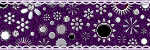
My TOU
Please do not copy, rewrite or claim my tutorials as your own, this also means copy/pasting in other groups or sharing.
If you want to use my tutorials in your group, you may, but please just a text link. A thank you in my chat box would be appreciated.
If you have any other questions, feel free to email me, use my ping box, or leave a comment in the chat box.
Hope you enjoy my tutorials
Hugs
Sarah
Labels
- Tag Offers (3)
- Tutorials (21)