Counter
Followers
PingBox
Plaid Tutorial
This tutorial was written by me July '09. It is ©SarendysDreamz
Any similarity to other tutorials is coincidental.
Do not copy this tutorial post through any groups or claim as your own.
Supplies NeededTube of Choice - I Used the Awesome Work of Keith Garvey Which Can Be Purchased Here
Scrap Kit I Used is Called 'Reverie' by MellieBeans which can be purchased here
Font of Choice
Step 1 - Open Transparent Image 700x700
Step 2 - Open MH_Reverie_Frame4 or Frame of Choice
Copy - Paste as New Layer onto Transparent Image
Step 3 - Open MH_Reverie_Frame5 or a Different Frame of Choice
Copy - Paste as New Layer onto Transparent Image
Image - Free Rotate
left 45 degrees
Layers - Merge Down
Step 4 - Make Raster 1 Active
Open Paper of Choice, I Used MH_Reverie_PP01
Edit - Copy
Step 5 - Make Your working Image Active
Selections - Select All
Edit - Paste Into Selection
Selections - Select None
Step 6 - Make the Frame Layer Active
Activate your Magic Wand
(Feather and Tolerance = 0)
Step 7 - Select The Outside of the Frame
Make Your Paper Layer Active
Hit Delete On Your Keyboard
Selections - Select None
Step 8 - Open MH_Reverie_ScatteredGlitter01, Or Glitter/Doodle of Choice
Image - Resize 85%
Copy - Paste as new Layer
Layers - Duplicate
Image - Mirror
Step 9 - Open Tube Of Choice, Resize If Needed
Copy - Paste as New Layer
Place Tube In Frame
(See Mine For Example)
Step 10 - Add Drop Shadow
4, 4, 50, 10
Step 11 - Activate Frame Layer
Layers - Duplicate
Move the Duplicated Frame Above The Tube Layer
Step 12 - Active Your Eraser Tool
Carefully Erase The Frame So The Top Of The Tube Looks Like She’s Outside the Frame.
Step 13 - Add a Drop Shadow to the Bottom Frame
(I Used Same DS As Before)
Step 14 - Open Bow of Choice, I Used MH_Reverie-Bow02
Image - Resize 50% then 75%
Copy - Paste as New Layer onto Working Image
Image - Free Rotate
(Same As Before)
Move to The Top Left Of the Frame
Step 15 - Open Flower of Choice
Image - Resize 50% and then 50%
Copy - Paste as New layer onto Working Image
Step 16 - Move to The Bottom Left
Add Drop Shadow
(I used Same as Before)
Image - Duplicate
Move the Duplicated Flower Down Slightly
Step 17 - Layers - Merge Visible
Step 18 - Open MH_Reverie_Splatter01, Or Doodle of Choice
Copy - Paste as New Layer onto Working Image
Move to the Bottom Left
Layers - Duplicate
Image - Flip
Image Mirror
Layers - Merge Down
Step 19 - Open MH_Reverie_Splatter02, Or Doodle of Choice
Copy - Paste as New Layer onto Working Image
Move to Top Left
Layers - Duplicate
Image - Mirror
Image - Flip
Layers - Merge Down
Step 20 - Layers - Merge Down
Layers - Arrange - Send to Bottom
Layers - Merge Visible
Step 21 - Image - Resize
Adjust - Sharpness - Sharpen
Step 22 - Add Copyrights and Watermarks
Save as JPG
Snag my Blinkie :)
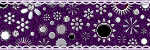
My TOU
Please do not copy, rewrite or claim my tutorials as your own, this also means copy/pasting in other groups or sharing.
If you want to use my tutorials in your group, you may, but please just a text link. A thank you in my chat box would be appreciated.
If you have any other questions, feel free to email me, use my ping box, or leave a comment in the chat box.
Hope you enjoy my tutorials
Hugs
Sarah
Labels
- Tag Offers (3)
- Tutorials (21)
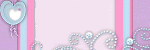
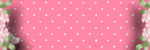







0 comments:
Post a Comment