Counter
Followers
PingBox
Huggies Tutorial
This tutorial was written by me July '09. It is ©SarendysDreamz
Any similarity to other tutorials is coincidental.
Do not copy this tutorial post through any groups or claim as your own.
Supplies NeededTube of Choice - I Used the Bear who is Provided in the Scrap Kit
Scrap Kit of Choice - I Used JulesJunk Section of the 'Friends and Family Collab' Kit Which can be Purchased here
Mask of Choice - I Used the Awesome Freebie Masks By JulesJunk Which Can Be Downloaded here. I Used Julesmsk16
Font of Choice
Step 1 - Open Transparent Image 500x500
Selections - Select All
Step 2 - Open Paper of Choice, I Used Jules_fnf_Collab_paper2
Edit - Copy
Step 3 - Make your Transparent Image Active
Edit - Paste into Selection
Selections - Select None
Step 4 - Open frame of Choice, I Used Jules_fnf_Collab_Frame6
Resize as needed, I Resized 75%
(resize all layers UNchecked)
Edit - Copy
Edit - Paste as New Layer onto Working Image
Step 5 - Activate Your Magic Wand
(tolerance and feather - 0)
Select Inside The Frame
Selections - Modify - Expand 2px
Layers - New Raster Layer
Step 6 - Open Paper of Choice, I Used Jules_fnf_Collab_Paper10
Edit - Copy
Go Back To Your Working Image
Edit - Paste Into Selection
Selections - Select None
Move the Paper Layer Below The Frame Layer
Step 7 - Open Tube Of Choice, I Used Jules_fnf_Collab_Bear
Resize as needed, I Resized the bear 50% then 90%
Edit - Copy
Step 8 - Edit Paste As New Layer onto Working Image
Place the Tube in the Frame
Add Drop Shadow
Step 9 - Open Flower of Choice, I Used Jules_fnf_Collab_Charm
Image - Resize as Needed
Move to the Bottom Left of the Frame
Add Same Drop Shadow as Before
Step 10 - Open Ribbon Of Choice, I Used Jules_fnf_Collab_Bow3
Resized If Needed
Move to Top Right of Frame
Add Drop Shadow
Step 11 - Add Any Other Elements You Want to Add
Remembering to Resize and add Drop Shadows
Step 12 - Open Doodle Of Choice, I Used Jules-FnF_Collab_Doodle
Resize As Needed, I Resized 50% Twice
Move to Top Right Corner
Move Doodle Layer so its Below the First Paper Layer
Layers - Duplicate
Image - Mirror
Layers - Duplicate
Image - Flip
Layers - Duplicate
Image - Mirror
Step 13 - Add Drop Shadow To Each Doodle
3, 3, 50, 3
Step 14 - Close Off The Paper Layer
Layers - Merge Visible
Open Paper Layer Again
Step 15 - Open Mask and Minimize
Make Sure Your Working Image is Active
Layers - New mask Layer - From Image
Step 16 - Layers - merge group
Layers - Merge Visible
Step 17 - Image - Resize
(all Layers CHECKED)
I Resized Mine to 400x400
Step 18 - Adjust - Sharpness - Sharpen
Add watermark/copyrights
Step 19 - Save as PNG
Hope ya enjoyed this tut :)
Snag my Blinkie :)
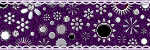
My TOU
Please do not copy, rewrite or claim my tutorials as your own, this also means copy/pasting in other groups or sharing.
If you want to use my tutorials in your group, you may, but please just a text link. A thank you in my chat box would be appreciated.
If you have any other questions, feel free to email me, use my ping box, or leave a comment in the chat box.
Hope you enjoy my tutorials
Hugs
Sarah
Blog Archive
Labels
- Tag Offers (3)
- Tutorials (21)
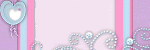
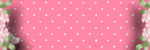







0 comments:
Post a Comment