Counter
Followers
PingBox
Rock Your Soul
This tutorial was written by me August '09. It is ©SarendysDreamz
Any similarity to other tutorials is coincidental.
Do not copy this tutorial post through any groups or claim as your own.Supplies Needed
Tube of Choice - I Used the Awesome Work of Popeye Wong, he is FTU and you can find his tubes here
Scrap Kit of Choice - I Used is Called 'RockStar' by MellieBeans which can be purchased here
Template of Choice - I used 'Missy_Tag_Template26' Which Can Be Downloaded here
The WordArt I Used Can Be Downloaded here
Step 1 - Open Template
Click on the Circle Layer
Activate Magic Wand
(tolerance/feather - 0)
Selections - Modify - Expand - 1px
Step 2 - Open Paper of Choice, I used 'MH_Rockstar-p04
Edit - Copy
Go Back to the Template
Layers - New Raster Layer
Edit - Paste into Selection
Selection - Select None
Step 3 - Click On the Small Stars Layer
Activate Magic Wand
(tolerance/feather - 0)
Selections - Modify - Expand - 1px
Step 4 - Open Paper of Choice, I used 'MH_Rockstar-p06
Edit - Copy
Go Back to the Template
Layers - New Raster Layer
Edit - Paste into Selection
Selection - Select None
Step 5 - Click on The Big Star Layer
Activate Magic Wand
(tolerance/feather - 0)
Selections - Modify - Expand - 1px
Step 6 - Open Paper of Choice, I used 'MH_Rockstar-p07
Edit - Copy
Go Back to the Template
Layers - New Raster Layer
Edit - Paste into Selection
Selection - Select None
Step 7 - Click on the Dotted Star Outline
Activate Magic Wand
(tolerance/feather - 0)
Selections - Modify - Expand - 1px
Step 8 - Open Paper of Choice, I used 'MH_Rockstar-p06
Edit - Copy
Go Back to the Template
Layers - New Raster Layer
Edit - Paste into Selection
Selection - Select None
Step 9 - Open Tube of Choice
Resize If Needed
Edit - Copy
Step 10 - Active Template Image
Edit - Paste as New layer
Move the Tube to the Left
Step 11 - Add Drop Shadow to Tube
Step 12 - Open MH_Rockstar-BeadDoodle03
Or doodle of choice
Edit - Copy
Step 13 - Edit - Paste as new Layer
Move the Doodle Layer Down so
It is Above the White Background Layer
Step 14 - Open Up WordArt
Image - Resize 60%
Edit - Copy
Edit - Paste as new Layer onto Template
Step 15 - Add Any Other Elements
Resize as Needed
Add Same Drop Shadow As Before
Step 16 - Add Copyrights/Watermarks
Step 17 - Save as Jpg
Snag my Blinkie :)
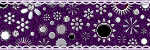
My TOU
Please do not copy, rewrite or claim my tutorials as your own, this also means copy/pasting in other groups or sharing.
If you want to use my tutorials in your group, you may, but please just a text link. A thank you in my chat box would be appreciated.
If you have any other questions, feel free to email me, use my ping box, or leave a comment in the chat box.
Hope you enjoy my tutorials
Hugs
Sarah
Blog Archive
Labels
- Tag Offers (3)
- Tutorials (21)
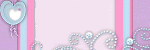
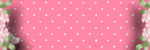






0 comments:
Post a Comment