Counter
Followers
PingBox
I Miss You
This tutorial was written by me August '09. It is ©SarendysDreamz
Any similarity to other tutorials is coincidental.
Do not copy this tutorial post through any groups or claim as your own.Supplies Needed
Template of Choice - I used 'Missy_Tag_Template30' Which Can Be Downloaded here
Tube of Choice - I Used the Gorjuss Work of Suzanne Woolcott Which Can Be Purchased here
Scrap Kit of Choice - The Kit I Used is Called 'I Miss You' by Bea Creations and Can Be Purchased here
Step 1 - Open Missy_Tag_Template30
Select 'Frame Background' Layer
Activate your Magic Wand and Select the Background
Selections - Modify - Expand 1px
Step 2 - Open Paper of Choice, I used p1_BC_imy
Image - Resize - 75%
Edit - Copy
Step 3 - Make the Template Active
Edit - Paste as New Layer
Selections - Invert
Hit Delete on Your Keyboard
Selections - Select None
Step 4 - Make the 'Frame' layer Active
Activate your Magic Wand and Select Inside the Frame
Selections - Modify - Expand 1px
Layers – New Raster Layer
Step 5 - Open Paper of Choice, I used p4_BC_imy
Edit - Copy
Step 6 - Make the Template Active
Edit - Paste into Selection
Selections - Select None
Step 7 - Make the 'Lines 2' Layer Active
Layers - Merge Down
Selections - Select All
Selections - Float
Step 8 - Layers - New raster Layer
Edit - Paste into Selection
**I Used the Same Paper as the Frame**
Selections - Select None
**I Closed off 'Line 1' Layer**
Step 9 - Open Tube of Choice
Resize if Needed
Edit - Copy
Edit - Paste as new Layer
Move Tube Layer Below the Frame Layer
Effects - Drop Shadow
Step 10 - Select the 'Brush' Layer
Selections - Select All
Selections – Float
Layers – New Raster Layer
Step 11 - Open Paper of Choice, I used p20_bc_imy
Edit - Copy
Activate Template
Edit - Paste into Selection
Selections - Select None
**I Closed off the Brush Layer**
Add Drop Shadow
Step 12 - Open Envelope2_BC_imy
Image - Resize 50% Twice
Edit - Copy
Edit - Paste as New Layer onto Template
Move to the Bottom left
Image - Free Rotate
Left - 20 Degrees
Add Drop Shadow
5, 5, 50, 10
Step 13 - Open Candle_BC_imy
Image - Resize 50% Twice
Edit - Copy
Edit - Paste as New Layer onto Template
Move to the Bottom left
Add Drop Shadow
5, 5, 50, 10
Step 14 - Open Butterfly2_BC_imy
Image - Resize 50% Twice
Edit - Copy
Edit - Paste as New Layer onto Template
Move to the Top left
Add Drop Shadow
5, 5, 50, 10
Step 15 - Layers - Merge Visible
(Delete the Closed Layers)
Step 16 - Add Copyrights/Watermarks
Step 17 - Save as JPG
Snag my Blinkie :)
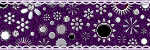
My TOU
Please do not copy, rewrite or claim my tutorials as your own, this also means copy/pasting in other groups or sharing.
If you want to use my tutorials in your group, you may, but please just a text link. A thank you in my chat box would be appreciated.
If you have any other questions, feel free to email me, use my ping box, or leave a comment in the chat box.
Hope you enjoy my tutorials
Hugs
Sarah
Blog Archive
Labels
- Tag Offers (3)
- Tutorials (21)
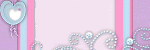
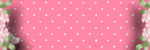







0 comments:
Post a Comment